Suomenkielinen yhteenveto
ViihdeHelper Chrome Extension on laajennus Chrome-selaimelle joka mahdollistaa (m.m.) Viihteen tallenteiden lataamista omalle konelle. Kun laajennus on asennettu, ilmestyy tallennelistalle latausikoni.
Asentaminen
- Asenna laajennus Chrome Web Storesta
- Tämän jälkeen pitäisi ViihdeHelper laajennus tulla näkyviin laajennus-listassa (chrome://extensions). Tarkista että versionumero on oikein (tällä hetkellä 6.0.0.0).
- Animoitu ohje löytyy täältä.
Updates
2021-06-27
Version 6.0.0.0 of the extension is released. This page still reflects the old information. I need to figure out a way to keep the information current, while still not losing the old information. Just know that Elisa has once again changed the way recordings are stored etc, so the only way to download recordings nowadays is to use ffmpeg or similar tool. This version of ViihdeHelper gives you the needed ffmpeg command to download your recording.
2019-04-22
Version 5.0.0.5 of the extension just got released. This should fix the problems introduced with Chrome version 73 (cross-origin request restrictions for extensions)
2018-10-14
Version 5.0.0.4 of the extension just got released. This uses another API for getting the URL to the ts-stream. Thanks to Qotscha for the research.
2017-07-21
Beta channel of the extension is published. Since the number of users of the ViihdeHelper extension has increased quite a lot, I decided to create a beta channel for new features of the extension. This way, if there are bugs discovered during beta, it will only affect the beta testers, and not everyone that is using the previous stable version of the extension. Details in this blog post.
2017-05-30
Lisätty PayPal.me linkki sivulle vähän alempana. Eli, jos laajennuksesta on ollut hyötyä ja tuntuu siltä että haluat lähettää taloudelliset kiitokset, niin ole hyvä ja käytä linkkiä: https://paypal.me/asmand 🙂 Ei millään tavalla pakollista 🙂
Added a PayPal.me link to the page a bit further down. So, if you find the extension useful and want to thank me financially, you can use the link https://paypal.me/asmand 🙂 Not compulsory in any way 🙂
Downloads
NOTE! If you only want to download your recordings, you don’t have to install a VLC Launcher. The Chrome extension is enough.
- ViihdeHelper Chrome Extension: Chrome Web Store
- VLC Launcher for OS X: ViihdeVLCLauncher.dmg
- VLC Launcher for Windows: ViihdeVLCLauncher_Setup.zip
- VLC Launcher for Linux: ViihdeVLCLauncher_linux.tar.gz
Donations
If you have found the extension useful, and want to thank me financially, you can use this link: https://paypal.me/asmand This is not compulsory or anything, just a way to show your appreciation. Comments are nice too 🙂
Introduction
Starting from version 45 of Chrome, the support for NPAPI plugins was removed. This means that the VLC plugin used to watch Elisa Viihde recordings in the browser is no longer supported. NPAPI, or Netscape Plugin Application Programming Interface, was introduced already back in 1995, and had really run its course and was causing problems and code complexity in modern browsers. Unfortunately, that means that a lot of plugins that we are used to have stopped working. This post shows how Chrome and the VLC client still can be used to watch Elisa Viihde recordings.
After this extension was released, Elisa completely changed the technology behind the recordings (see blog post from January 2016 for details) making it somewhat possible to watch recordings in the browser again. However, there are still some features of this extension that make the viewing more pleasant, plus it allows you to download the recording.
When GDPR came into effect, the API that was used by the extension was retired, and another officially supported API was released.
The solution consists of two parts. The first is a Chrome extension that adds a “Watch in VLC” and a “Download recording” icon in the listing of recordings. Furthermore, in the recording details page there is also an icon for generating an encoding command. The other part is a platform-specific VLC launcher that instructs VLC to play the selected recording. The next section of the page will show you how to install the extension, followed by launcher installation for OS X, Windows and Linux (Ubuntu).
NOTE! If you only want to download your recordings, you don’t have to install the VLC Launcher. The Chrome extension is enough.
Version history
- 2019-04-22 ViihdeHelper v5.0.0.5 Fixes Chrome 73 compatibility
- 2018-10-14 ViihdeHelper v5.0.0.4 Alternative API used since the official API broke
- 2018-09-21 ViihdeHelper v5.0.0.3 New API support after the old API got closed down
- 2017-07-07 ViihdeHelper v4.4.4 Encoding settings update (subtitles, de-interlacing, help texts)
- 2017-06-25 ViihdeHelper v4.4.3 Configuration setting for text file with recording information
- 2017-05-29 ViihdeHelper v4.4.2 Small bugfix update
- 2017-05-19 ViihdeHelper v4.4.1 Same functionality as v4.3, but published on the Chrome Web Store
- 2017-05-14 ViihdeHelper v4.3 The filename format now uses proper date format allowing reasonable sorting
-
- Option to configure filename format (slightly)
- “Download selected” functionality implemented
- Tweaks to default encoding settings (aac audio, deinterlacing)
- 2017-05-11 ViihdeHelper v4.2 Now provides a good filename for the downloaded recording
-
- Also downloads a textfile with the same name with recording description, TV channel, duration, date recorded.
- Works on the “Expiring recordings” page
- 2017-03-07 ViihdeHelper v4.1 Additional functionality in the details view for generating a command to ffmpeg for downloading and encoding the recording.
- 2016-01-20 ViihdeHelper v4.0 The entire technology used for the recording has changed, so the extension is now working in a totally different way.
-
- Needs to be configured via the Options for the extension.
- 2015-10-28 ViihdeHelper v3.3 The Elisa pages have changed, so the old version doesn’t work anymore
- 2015-10-25 ViihdeVLCLauncher for Linux First version of the launcher for Linux, tested on Ubuntu
- 2015-10-17 ViihdeHelper v3.2 Small bug fix regarding the downloading of multiple recordings
- 2015-09-13 ViihdeVLCLauncher for WindowsFirst version of the launcher for Windows, prompted by the removal of NPAPI from Chrome
- 2015-07-23 ViihdeHelper v3.1Completely changed the way downloads are handled due to the Elisa pages changing they way they serve out recordings
- 2015-04-22 ViihdeHelper v3.0The ElisaViihde helper pages were entirely remade, so the extension had to be remade almost from scratch
- 2015-02-15 ViihdeHelper v2.0New functionality to mark a recording as watched
-
- Show thumbnail of the recording instead of the “Please install VLC plugin…”
- 2014-06-16 ViihdeHelper for SafariFirst and last version of the extension for Safari
-
- Not compatible with the new Elisa Viihde pages
- 2013-12-06 ViihdeHelper v1.0 and ViihdeVLCLauncher for OS XInitial release
Chrome extension installation
- Install the extension from the Chrome Web Store
- The ViihdeHelper extension should now be listed in the extensions view (chrome://extensions).

- Click the ‘Options‘ link to configure the extension.
Enter your Elisa Viihde username and password, click Save, and close the options window.NOTE!If your username is an email address, you might need to leave out the @ and the dots and only enter the first 17 characters.
Old users: If you have a previous version installed, make sure to disable or delete the old version.- If you now log in to your Elisa Viihde account in Chrome and go to recordings, you should see icons in the recordings and details views as in the screenshots below.

![]()
The Download recording link should now be working, but in order to automatically watch the recordings in VLC from the Elisa Viihde page, you need to install a VLC launcher appropriate for your system. The “encoding command” functionality is in it’s early stages, so the only documentation for how to use that is in the blog post for the 4.1 release.
VLC Launcher for OS X
- Download the launcher here: ViihdeVLCLauncher.dmg
- Copy the ViihdeVLCLauncher.app contained in the .dmg to your /Applications folder
- If you now click on the VLC icon in your recordings list, you should see something like the following:

- Check the Remember my choice box and click on Launch Application
- After this, a second warning comes up asking whether you want to open the ViihdeVLCLauncher. Click Open.
- Now VLC should launch with your chosen recording. If it doesn’t, it might be that the request timed out if it took too long to check the boxes and click the buttons. Just try again.
- Enjoy!
VLC Launcher for Windows
- Download the launcher installer here: ViihdeVLCLauncher_Setup.zip
- Unzip and Run the installer
- After installation completes, make sure to run the application to configure the VLC path. This means that you need to tell the VLC launcher where you have the executable VLC installed. This is usually in C:\Program Files (x86)\VideoLAN\VLC\vlc.exe. By clicking the Browse… button, you can navigate your way to the file.


- After selecting the VLC path, click Save and Close
- Note that the application requires .NET Framework 4 or later, so if the application fails to launch, go to http://www.microsoft.com/en-us/download/details.aspx?id=30653 and install the latest .NET Framework
- If you now click on the VLC icon in your recordings list, you should see something like the following:

- On some versions of Windows, the dialog may be really tiny, just click the “maximize window” button to make the entire dialog visible.
- Check the Remember my choice box and click on Launch Application
- Now VLC should launch with your chosen recording. If it doesn’t, it might be that the request timed out if it took too long to check the boxes and click the buttons. Just try again.
- Enjoy!
VLC Launcher for Linux
- Download the installer script here: ViihdeVLCLauncher_linux.tar.gz
- Extract the archive by doing
tar xvzf ViihdeVLCLauncher_linux.tar.gzin the terminal - Enter the unpacked folder and run the
install.shscript - It will probably prompt you for your sudo password, since it tries to put the launch script into
/usr/local/binIf you now click on the VLC icon in your recordings list, you should see something like the following:
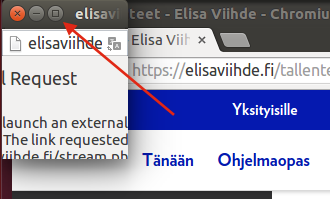
- Click the Maximize button indicated above in order to reveal the entire dialog
- Now you should be able to click Launch Application and make sure to check the Remember my choice box

- Now VLC should launch with your chosen recording. If it doesn’t, it might be that the request timed out if it took too long to check the boxes and click the buttons. Just try again.
- Enjoy!
Final words
Please try it out and let me now how it works out for you. It works for me, but I give no guarantees that it will work for you, and I don’t take any responsibility for any damages that may occur while trying it out.
The Mac version has existed for a long time, and is used daily, so there should be no problems with that. The Windows version has only been briefly tested on Windows 7 and Windows 10, so please let me know if there are any problems with other versions of Windows. The Linux version is brand new and only tested on Ubuntu 14.04, so please let me know how that also works out.
Tallennuskokeiluja
Helperin tiedoista ei erota, onko tallennus tehty Yle Fem -kanavan aikana vai Yle Teema & Fem-kanavan aikana.
Toisen sovelluksen avulla näin, mitkä ohjelmista oli Femmalta ja mitkä Teema & Femmalta.
Huomasin, että Yle Fem-kanavalta aikoinaan tallennetut ohjelmat eivät siirry tietokoneelle mutta saman sarjan uudemmat, Yle Teema & Fem-kanavan ohjelmat siirtyvät…?!
ViihdeHelper (ja myös ViihdeX Media Manager) käyttää Elisan vanhempi ohjelmointirajapinta. Tässä rajapinnassa vaikuttaa siltä että kanavien nimimuutoksia ei ole tuettu.
Eli “keskustelu” käy jotenkuten tällä tavalla:
ViihdeHelper: Saisinko OhjelmaX:n tallenne. Se on tallennettu Yle Fem-kanavalta päivämäärällä Y?
Elisa API: En ymmärrä, ei ole olemassa kanava nimellä Yle Fem. Valitan.
Jotta tämä onnistuisi, tarvitaan korjauksia Elisan vanhassa rajapinnassa, ja epäilen kovasti ettei siihen tule muutoksia just koska on vanha.
Juu, mutta en liene ainoa, jolla on vielä kahden vuoden sisällä tallenteita Yle Femmalta….
Moi, kiitokset hyvästä plugarista, on ollut monesti hyödyksi.
Yksi ongelma kuitenkin on: Downloadeista ei koskaan tiedä ovatko tulleet onnistuneesti loppuun saakka, vai keskeytyneet esim 10 sekuntia tallenteen alusta (jostain verkkoyhteyden tms ongelmasta johtuen). Useita tallenteita kerralla ladatessa pitää käydä kaikki läpi loppuun asti ja arvailla ovatko ne ehjiä, mikä on hyvin työlästä.
Olisi tosi hyvä jos epäonnistuneet lataukset poistettaisiin kokonaan, tai niistä tulisi jokin virheilmoitus, että voisi koittaa ladata uudestaan.
Kivaa kuulla että plugini on ollut hyödyksi 🙂
Jonkinlainen “download manager” on ollut suunnitelmissa aika kauan. Valitettavasti päivätyö on vienyt suurin osa mun aikaa. On kuitenkin mahdollista että tulevaisuudessa tulee jonkinlainen toiminnallisuus joka korjaa sun mainitsemia ongelmia.
Kunpa joku koodaisi vastaavan DNA TV:lle… Flash Video Downloader toimii tosi heikosti.
Jaahas : “Valitettavasti joudumme sulkemaan nykyisen API:n pois käytöstä. Tilalle on tehty uusi API joka korvaa tuon aiemman 24.5.”
https://palsta.elisa.fi/elisa-viihde-sovellus-ja-nettipalvelu-16/elisa-viihde-api-510883
Tosi ajoissa ilmoittivat… Melkoinen firma …
Luuletkohan Andreas että viitsit tehdä uudelle API:lle version ?
Ainakin haluaisin tehdä uusi versio. Toivottavasti uusi API tukee vastaavat mahdollisuudet että pääsen kiinni oikeaan mpeg-streamiin eikä vain dash-versioon.
Epäilen vahvasti, että kyseistä ominaisuutta enää tarjottaisiin tässä uudessa versiossa. Toivon hartaasti olevani väärässä asian suhteen.
Joko sinulla on uudet API speksit tiedossa?
Olen saanut dokumentaatiota jossa kerrotaan miten uusi API toimii tällä hetkellä. Olen kysynyt täsmennyksistä ja pyytänyt lisäyksiä joka tarvitsen ViihdeHelperiä varten.
Mielenkiintoista. Minulle taas sanottiin, ettei heilläkään (Palstatiimi) ole vielä tietoa asiasta. Tuon parempaa kanavaa minulla ei ainakaan ole tiedossa, josta asiaa voisin edes tiedustella.
Toivottavasti saat homman taas pelaamaan.
Kiitos edellisistä versioista ja toivottavasti saadaan uusi versio.
Onko mitään väliaikatietoja uuden version tilanteesta? Thumbs up & thanks!
Sorry, olikin jo tiedotetta eri sivulla. Seurasin tätä sivua.
Mites nyt kun elisa sanoo että on ok tehdä näitä ohjelmia?Onko uusi helper suunnitteilla?
Kommentti ViihdeHelper Beta 5.0.0.2:
Tämä tuo ladattujen tiedostojen nimiin päivämäärät muodossa dd-mm-yy, esim. 05-11-17
Edellinen 4.4.4 näyttäisi 2017-11-05
Onko mahdollista muuttaa tuo? Muuten toimii Betakin hyvin. Kiitos!
Hyvä huomio. Näköjään on APIn käyttämä päivämääräformaatti muuttunut. Korjaan tämä ennen kuin julkaisen uusi stable versio.
Hyvä laajennus muuten, mutta harmittavakin ominaisuus on. Nimittäin jos lataus syystä tai toisesta keskeytyy, syntyy normaalisti toimiva .ts – file asianmukaisine tarkenteineen. Mutta se on liian lyhyt. Eli elokuvan loppu puuttuu. Ehdin poistaa useita elokuvia Elisan palvelimelta latauksen jälkeen, ennen kuin huomasin tämän. Sen jälkeen tarkistan kaikkien latausten pituuden ja tärkeimmät katsomalla lopun.
Jonkinlainen hälytys pitäisi saada keskeytyneestä latauksesta. Ainakaan ei pitäisi laittaa ts-tarkennetta fileen.
On myös sattunut, ettei ts-file ole ollenkaan latautunut, vaikka tekstifile on tullut. Tämä voi jäädä huomaamatta, jos lataa useita elokuvia kerralla.
Tästä on hyvä siirtyä toivomuksiin.
– Olisiko vaikeaa saada useamman ohjelman lataukset jonoon. Mielellään 5-6 latausta rinnakkain ja loput jonoon. Tätä nykyä kun pitää jatkuvasti rampata koneella lisäämässä latauksia. Koska Elisa rajoittaa kunkin latauksen n. 20 Mbittiin on pakko ladata muutamia rinnakkain. Ja vaikka valokuituni sallisi 15 rinnakkaista latausta menee siinä kovalevykin tukkoon, joten tuo 6 rinnakkain saa riittää. Edesmennyt eViihde-sovellus toimi noin, ja sillä aikanaan tuli ladatuksi tuhansia ohjelmia.
– Sitten tietenkin olisi kiinnostava ominaisuus sellainen, että keskeytynyt lataus jatkuisi uuden startin jälkeen siitä, mihin se oli loppunut.
Maallikkona en osaa arvioida tämmöisten toiveiden mahdottomuutta, mutta ainakin tuo aluksi mainitsemani toiminto on bugi, joka pitäisi korjata.
Käytän eri koneissa Win 7/64 ja Win 10/64. Pääasiallisesti lataan Win7:llä.
Kiitokseni kuitenkin vaivannäöstä ja harrastuksesta asian eteen.
Tänään viihdehelpperillä imppaamani elokuva tallettui mpeg-formaatissa. Kuitenkin saan saman leffan omalla skriptilläni myös ts-formaatissa, kuten ennenkin. Mikähän on muuttunut?
Viitsitkö/jaksatko ottaa yhteyttä sähköpostilla… “Elvis” tarvitsisi apuja, jota ehkä voisit tarjota – Kiitos!
ViihdeHelper on pitkään toiminut hyvin, mutta nyt yhtäkkiä kaikkiin latauksiin tulee virheilmoitus download failed. Mistähän voisi johtua?
Viihdehelper lakkaa ilmeisesti pelaamasta viikkojen kuluttua kun Elisa vaihtaa viihteen tekniikkaa: https://yhteiso.elisa.fi/elisa-viihde-sovellus-ja-nettipalvelu-16/elisa-viihteen-tallenteisiin-muutoksia-vaikutuksia-api-rajapinnan-kautta-kaeytettaeviin-sovelluksiin-518694
Aikaisemmin Viihdehelper toimi hyvin. Eilen ja tänään on tullut tällainen ilmoitus:
Elisaviihde.fi says
Error:
{”error#.”program_not_found”,”error_description”:”Program not found by id”}
Jep, Elisa taas muuttamassa asioita. Kirjoitin äsken pieni posti siitä.
Moi nyt on alkanut tulla ongelmia latauksessa:
Viesti osoitteesta elisaviihde.fi
Error: {“error”:”asset_not_found”,”error_description”:”Suitable asset not found”}
Jep, Elisa taas muuttamassa asioita. Kirjoitin äsken pieni posti siitä.
mutta, miten saada listaus tallenteista jotka vie eniten tilaa? GROUP by NAME jne….
VideoHelperin asetuksiin ois hyvä saada default säädöt video stream, audio stream ja subtitles kohtiin. Erittäin ärsyttävää joka tallenteen kohdalla klikata aina ne samat namiskat uusiksi
What a great project! Unfortunately it seems the extension does not work anymore. The login field is not there anymore. I don’t know if this thing is still alive but any ideas could it still work with some adjustment?
Apparently the entire layout of Elisaviihde has changed. This means that the extension will not know where to put its buttons and elements, so they won’t show up.
I need to work on a new release to be compatible with the updated UI.
Thanks for the reply! That’s too bad. Staying tuned for any updates!
It actually does still work. You just need to know which page to go.
You need to go to the managing tab (elisaviihde.fi/tallenteet, “Hallitse tallenteita”) instead of what they offer now as the new frontpage.
Ok my bad, I had not read the update section of this blog where it is stated that you need to use ffmpeg. Works like a charm as long as you add .\ before the command.